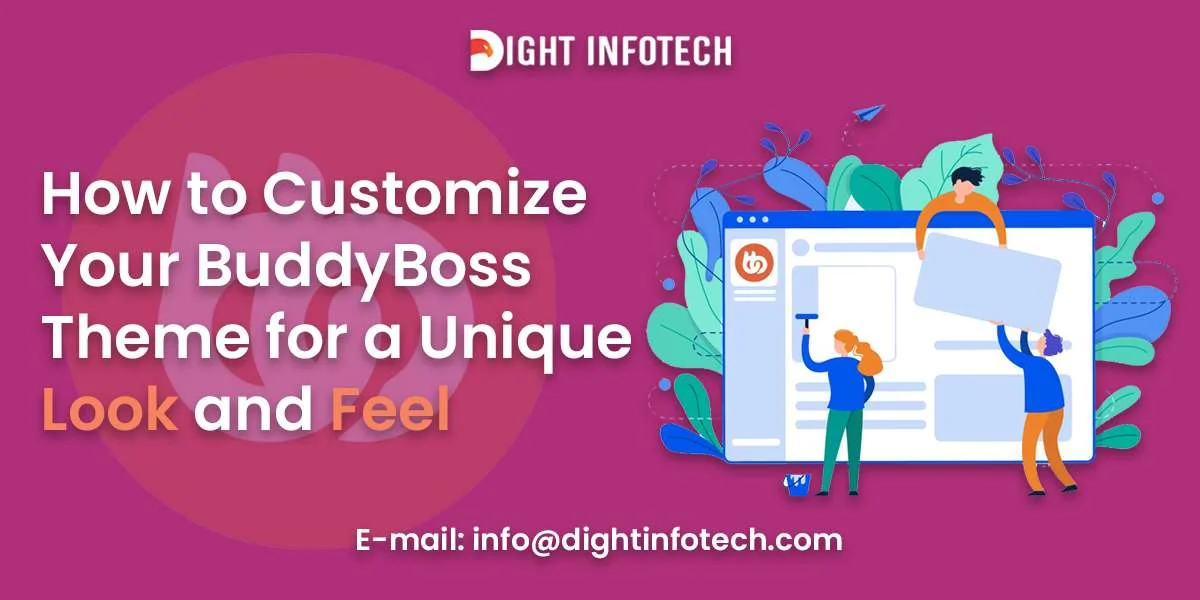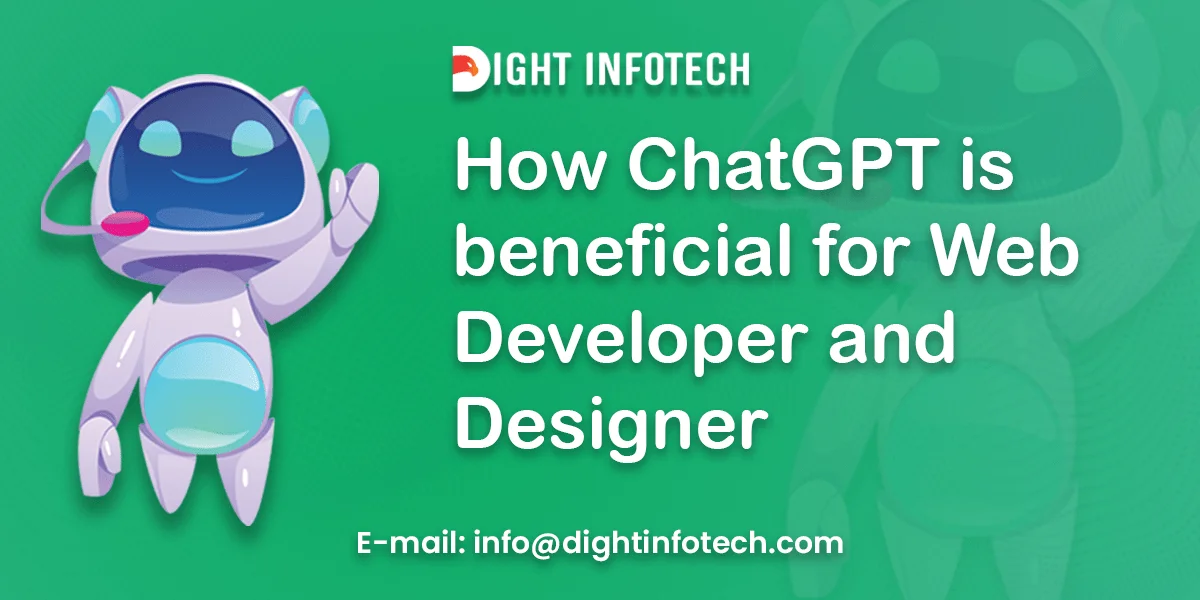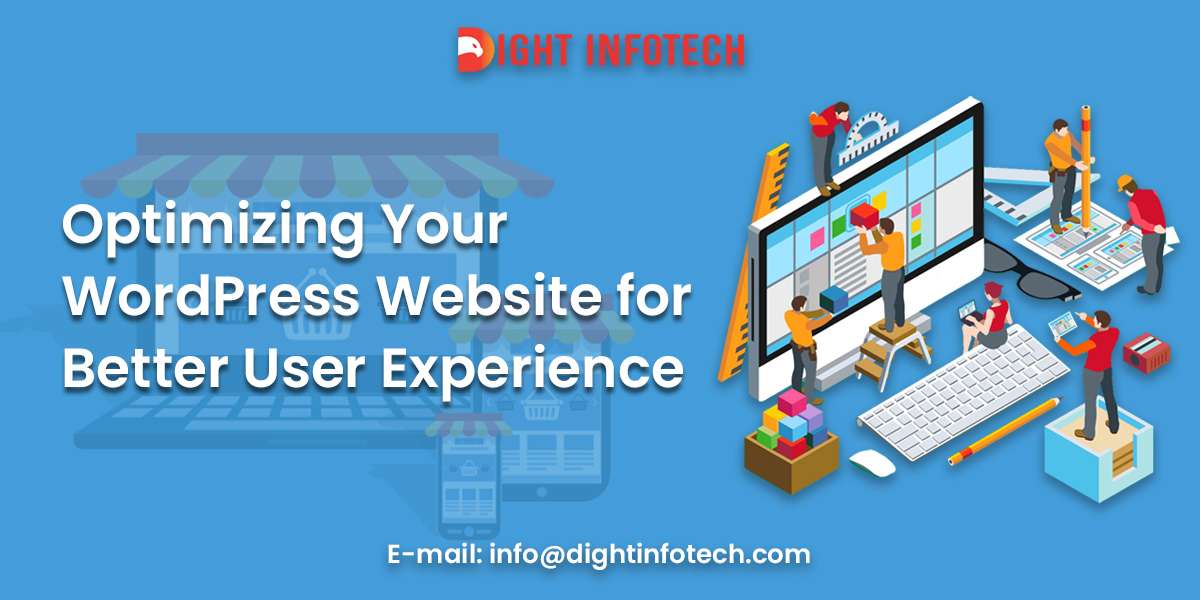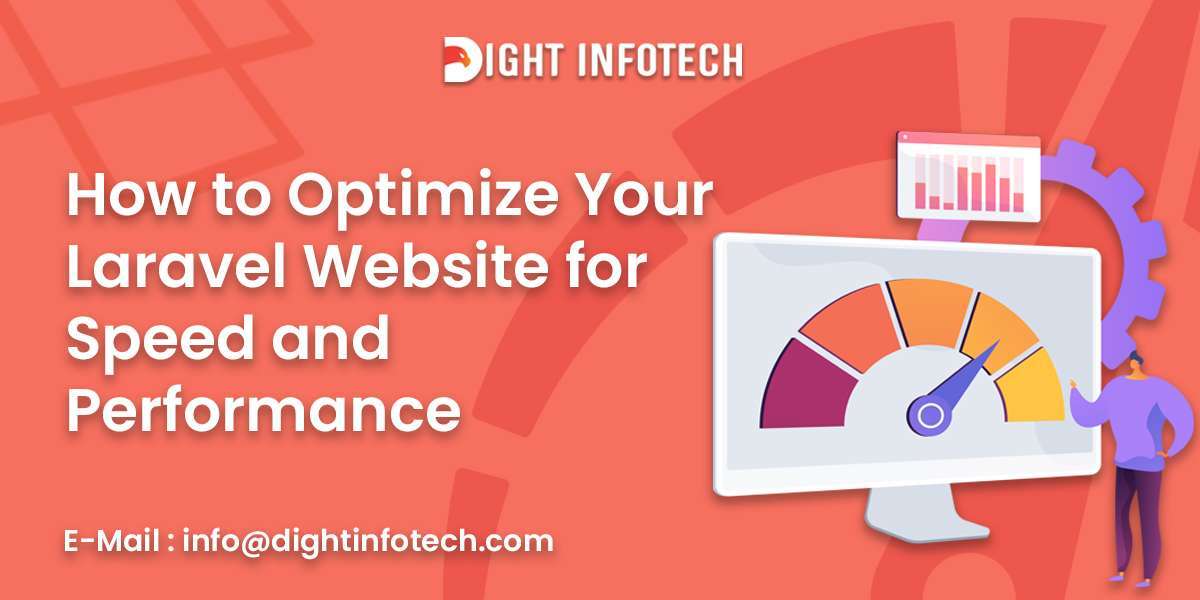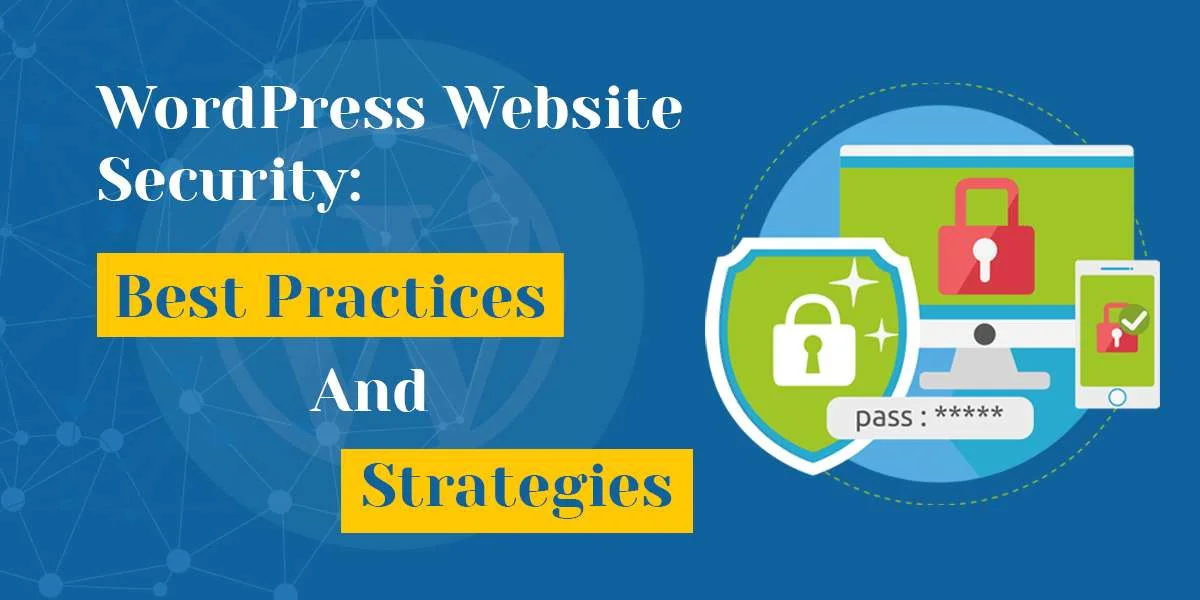How to Customize Your BuddyBoss Theme for a Unique Look and Feel
If you’re using BuddyBoss to build your online community or e-learning platform, you’ll want to customize your theme to reflect your brand and create a unique user experience. In this blog, we’ll cover some tips and tricks for customizing your BuddyBoss theme for a one-of-a-kind look and feel. Start with a strong visual identity Before … Read more