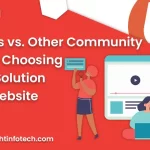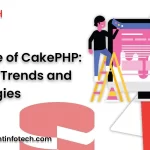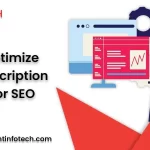Elementor is a powerful website builder that allows you to create beautiful and functional websites without the need for any coding knowledge. However, there may be times when you want to customize your website further by adding your own custom CSS. In this blog, we will discuss how to add custom CSS to your Elementor website.
Access the Elementor Editor
The first step is to access the Elementor editor where you can make changes to your website. To do this, log in to your WordPress dashboard and navigate to Pages > All Pages. Locate the page you want to edit and click the “Edit with Elementor” button.
Navigate to the Custom CSS Area
Once you are in the Elementor editor, click on the gear icon in the bottom left corner to access the settings panel. From here, click on the “Advanced” tab and then select “Custom CSS.”
Add Your Custom CSS Code
In the Custom CSS area, you can add your own CSS code to customize your website. You can add any CSS properties and values that you want to change. For example, if you want to change the font size of a heading. Make sure to only add valid CSS code, as any errors can cause issues with your website.
Preview and Save Your Changes
Once you have added your custom CSS code, click the “Preview Changes” button to see how your website will look with the new styles applied. If you are happy with the changes, click “Save Changes” to update your website.
Tips for Adding Custom CSS to Your Elementor Website
Use Specificity to Target Elements
When adding CSS to your website, it’s important to use specificity to target specific elements. This helps to avoid conflicts with other CSS styles on your website. For example, if you want to target a specific button on your website.
Use External CSS Files for Larger Changes
If you need to make larger changes to your website, consider creating an external CSS file and linking it to your website. This helps to keep your code organized and easier to manage.
Use a CSS Preprocessor
If you are comfortable with coding, consider using a CSS preprocessor like Sass or Less. These tools allow you to write CSS in a more efficient and organized way, making it easier to manage your code.
Test Your Changes on Different Devices
When making changes to your website, it’s important to test them on different devices and screen sizes to ensure that they look good and function properly. Use a responsive design tool like the one built into the Elementor editor to test your changes.
In conclusion, adding custom CSS to your Elementor website can help you customize your website further and make it stand out from the competition. By following the steps outlined in this blog, you can add your own custom styles to your website and create a truly unique online presence.